FontAwesome gives scalable vector icons that can instantly be customized
The iconic font and CSS toolkit
Font Awesome gives you scalable vector icons that can instantly be customized — size, color, drop shadow, and anything that can be done with the power of CSS.
Font License
Font Awesome is fully open source and is GPL friendly. You can use it for commercial projects, open source projects, or really just about whatever you want.
- Attribution is no longer required as of Font Awesome 3.0 but is much appreciated: “Font Awesome by Dave Gandy – http://fontawesome.io”.
- Applies to all desktop and webfont files in the following directory:
font-awesome/fonts/. - License: SIL OFL 1.1
- URL: http://scripts.sil.org/OFL
Code License
- Applies to all CSS and LESS files in the following directories:
font-awesome/css/,font-awesome/less/, andfont-awesome/scss/. - License: MIT License
- URL: http://opensource.org/licenses/mit-license.html
Documentation License
- Applies to all Font Awesome project files that are not a part of the Font or Code licenses.
- License: CC BY 3.0
- URL: http://creativecommons.org/licenses/by/3.0/
Brand Icons
- All brand icons are trademarks of their respective owners.
- The use of these trademarks does not indicate endorsement of the trademark holder by Font Awesome, nor vice versa.
One Font, 519 Icons
In a single collection, Font Awesome is a pictographic language of web-related actions.
No JavaScript Required
Fewer compatibility concerns because Font Awesome doesn’t require JavaScript.
Infinite Scalability
Scalable vector graphics means every icon looks awesome at any size.
Free, as in Speech
Font Awesome is completely free for commercial use. Check out the license.
CSS Control
Easily style icon color, size, shadow, and anything that’s possible with CSS.
Perfect on Retina Displays
Font Awesome icons are vectors, which mean they’re gorgeous on high-resolution displays.
Plays Well with Others
Originally designed for Bootstrap, Font Awesome works great with all frameworks.
Desktop Friendly
To use on the desktop or for a complete set of vectors, check out the cheatsheet.
Screen Reader Compatible
Font Awesome won’t trip up screen readers, unlike other icon fonts.
Setting up Font Awesome can be as simple as adding two lines of code to your website, or you can be a pro and customize the LESS yourself! Font Awesome even plays nicely with Bootstrap 3!
EASIEST: BootstrapCDN by MaxCDN
Thanks to the generous folks at MaxCDN, you can use Bootstrap CDN to add Font Awesome into your website with a single line of code. You don’t even have to download or install anything!
- Paste the following code into the
<head>section of your site’s HTML.<link rel="stylesheet" href="//maxcdn.bootstrapcdn.com/font-awesome/4.3.0/css/font-awesome.min.css">Immediately after release, it takes a bit of time for BootstrapCDN to catch up and get the newest version live on their CDN.
- Pat yourself on the back for your scalable-vector-icons-on-the-website judo solution in a single line of code.
- Check out the examples to start using Font Awesome!
EASY: Default CSS
Use this method to get the default Font Awesome CSS.
- Copy the entire
font-awesomedirectory into your project. - In the
<head>of your html, reference the location to your font-awesome.min.css.<link rel="stylesheet" href="path/to/font-awesome/css/font-awesome.min.css"> - Check out the examples to start using Font Awesome!
EASY: LESS Ruby Gem
Use the Official Font Awesome LESS Ruby Gem to easily get Font Awesome LESS into a Rails project. Generously maintained by @supercodepoet.
- Add this line to your application’s Gemfile:
gem 'font-awesome-less' - And then execute:
$ bundle - Or install it yourself as:
$ gem install font-awesome-less
If you use Rails, add this to your e.g. application.less:
@import "font-awesome-sprockets"; @import "font-awesome";EASY: SASS Ruby Gem
Use the Official Font Awesome SASS Ruby Gem to easily get Font Awesome SASS into a Rails or Compass project. Generously maintained by @supercodepoet.
- Add this line to your application’s Gemfile:
gem 'font-awesome-sass' - And then execute:
$ bundle - Or install it yourself as:
$ gem install font-awesome-sass
If you use Rails, add this to your e.g. application.scss:
@import "font-awesome-sprockets"; @import "font-awesome";PRO: Custom LESS or SASS
Use this method to customize Font Awesome 4.3.0 using LESS or SASS.
- Copy the
font-awesome/directory into your project. - Open your project’s
font-awesome/less/variables.lessorfont-awesome/scss/_variables.scssand edit the@fa-font-pathor$fa-font-pathvariable to point to your font directory.@fa-font-path: "../font";The font path is relative from your compiled CSS directory.
- Re-compile your LESS or SASS if using a static compiler. Otherwise, you should be good to go.
- Check out the examples to start using Font Awesome!
Validators
In order to provide the best possible experience to old and buggy browsers, Font Awesome uses CSS browser hacks in several places to target special CSS to certain browser versions in order to work around bugs in the browsers themselves. These hacks understandably cause CSS validators to complain that they are invalid. In a couple places, we also use bleeding-edge CSS features that aren’t yet fully standardized, but these are used purely for progressive enhancement.
These validation warnings don’t matter in practice since the non-hacky portion of our CSS does fully validate and the hacky portions don’t interfere with the proper functioning of the non-hacky portion, hence why we deliberately ignore these particular warnings.
Need IE7 Support?
If you need IE7 support, you have my condolences. Really. Font Awesome 4.3.0 doesn’t support IE7, but an older version does. You’ll need to check out the 3.2.1 instructions for using IE7. Then go complain to whomever decided your project needs IE7 support.
Troubleshooting
If you’re having trouble with Font Awesome, make sure to check out the troubleshooting wiki page. Generously maintained by @gtagliala.
http://fortawesome.github.io/Font-Awesome/
http://fortawesome.github.io/Font-Awesome/examples/
Thanks,
NabeelShahid.com
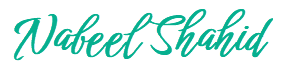
Recent Comments