SharePoint is a Microsoft platform that allows people to build websites. SharePoint 2010
is the fourth version of SharePoint from Microsoft, and it is also known as SharePoint
v4 or Microsoft Office SharePoint Server 2010. It is very different from the versions
that came before it.
SharePoint
allows people to create websites with different content and different purposes.
Its many built-in features and components make it a comprehensive solution that
can fit many needs.
Some important terminologies that are usually used in SharePoint
environment are explained/defined below briefly:
What Is Microsoft FAST Search?
FAST is an optional component of SharePoint Server that an organization can have installed
on top of SharePoint. It adds further intelligence to the regular SharePoint search experience by enhancing the search options and how the search results are returned.
If FAST is installed on a SharePoint site, you see more options than you would
normally get in SharePoint. Chapter 4, “Searching in SharePoint,” provides some
examples of these options.
What Is a Site?
The structure of SharePoint sites (sometimes referred to as webs) is very different from the structure of typical Internet sites that contain only pages. In SharePoint, a site can house more than just pages. It is a container that holds lists and libraries and it can have other sites under it.
What Is a List?
A SharePoint list is a container for information, similar to a very simple database or spreadsheet.
Using a list is the most common way to manage information in a SharePoint site. In a list, data is gathered in rows, and each row is known as a list item. A list can have multiple
columns—also known as properties, fields, or metadata. So a list item is a row with data in those columns.
Different lists can have different security settings. For example, list managers can define who is allowed to add items to a list, who is allowed to edit items, who is allowed to read the items, and so on. Similarly, each list item can have its own security settings, so different list items can be visible to different people. For example, an item that is a link to a restricted site can have security settings that prevent users who don’t have access to that site from seeing it.
In some lists, you can attach files to list items—very much like attachments in e-mail.
For example, in a contacts list, you could attach to each contact a picture and a resume. Or in a list of tasks, you might attach documentation of what needs to be done to the task.
What Is a Content Type?
lists and document libraries can store different kinds of content, known as content types.
A site manager can create and manage the content types in a site. The content types are then available in that site and in all the sites under it. The different types of content may have different site columns and/or different settings, such as policies and workflows, associated with them.
Content types can use site columns only for column definitions. This means that to create a content type, you must choose what site columns should be included in that content type.
What Is an External List?
An external list is unlike other SharePoint lists. Strictly speaking, it is not a SharePoint list at all because it doesn’t store information inside it. An external list is a view on external
data—that is, data that is contained not within SharePoint but in external databases and systems. When you add external lists to SharePoint sites, they are displayed in an interface
that looks almost exactly like a regular SharePoint list. An external list also allows most of the same interactions with the items in the list that are offered with a regular SharePoint
list. This book does not cover external lists because they are an advanced feature of SharePoint 2010 that is created and configured by developers while usually looking and feeling the same as regular lists for you, the end user.
What Is a Document Library?
A document library a special instance of a list, in which every list item is a file. Files can be Microsoft Office documents, Adobe Acrobat documents (PDF files), or any other type of file that the system administrator allows. This book often refers to document libraries as simply libraries. Most of the attributes of lists exist in document libraries. In fact, lists and documents libraries are similar in many ways. However, each item in a document library is a file. Therefore, when creating a new item in a document library, you need to either upload a file or create one.
Additionally, unlike in lists, in document libraries, each row can hold only one file.
There isn’t an option to attach more files to the row. Essentially, the file itself is the row.
Also, because a file can be downloaded, visitors to document libraries have different options available to them when browsing a document library than they have with lists.
Because document libraries and lists have so much in common, many instructions throughout this book apply to both. Where appropriate, the text makes clear that the instructions are for both.
What Is a Wiki Page Library?
A wiki page library is a special instance of a document library that is designed
to store web pages. On those web pages, you can display different types of content—text, images, videos, and web parts.
What Is a Form Library?
A form library is much like a document library, but it is supposed to host only Microsoft InfoPath forms. Microsoft InfoPath is electronic form-creation software that integrates with SharePoint. Forms created with InfoPath can be published to SharePoint form libraries, and users can then fill out these forms.
What Is an Asset Library?
An asset library is a special instance of a document library that is specially designed to store digital assets such as images, audio files, and videos.
What Is a Slide Library?
A slide library is a special type of library that has features not available in other types. This is to create PowerPoint presentations by sharing slides. One user can allow other users to import those slides into their presentations.
What Is a Picture Library?
A picture library is a special type of a document library that is dedicated to images. A picture library is useful for sharing photos with other people. For example, you can have a picture library as your stock photo repository
What Is a View?
Using views is a useful way for a list manager to create different ways to show the information in a list or library. Different views may show different columns and have different sorting and filtering, grouping, and styles. In SharePoint, views can be either public or private:
. Public—The list’s or library’s managers create public views, and these views are available to anyone to use.
. Private—Users create private views. Only the user who created a private view can use that view. You may, for example, create a private view and customize it to show the information that you usually need to find the items or files that you usually work with.
What Are Web Parts?
Web parts are the building blocks of pages in SharePoint. They are components that show data, and they can be placed in certain regions of a page—known as web part zones.
A page can hold many web parts, in different zones or in the same zone. They may be one under another in some zones and side-by-side in other zones
What Are Alerts?
Using alerts is a great way to be notified by e-mail of changes in lists and libraries or even specific documents or list items.
SharePoint has a built-in alert mechanism that enables users to register for different kinds of alerts. Basically, a user selects the piece of content she wants to be alerted on and
requests that SharePoint send her an e-mail when that content changes.
What Is a Site Column?
A site column is a column for a list or a document library that can be used in all document libraries or lists in the site in which it is created, as well as in the subsites for that site.
A site manager can define a specific column of data once and manage it from a central location instead of creating that column many times in many lists and libraries. In addition, content types can only use site columns. (In lists and libraries, on the other hand, columns can be created separately.)
What Is a Content Type?
As mentioned earlier in this chapter, lists and document libraries can store different kinds of content, known as content types. A site manager can create and manage thecontent
types in a site. The content types are then available in that site and in all the sites under it. The different types of content may have different site columns and/or different
settings, such as policies and workflows, associated with them. Content types can use site columns only for column definitions. This means that to create a content type, you must choose what site columns should be included in that content type
What Is Tagging?
Tagging is a social web mechanism available in Microsoft SharePoint 2010 Server (not in SPF) that enables you as the user to tag a document or a list item or a even a page in the SharePoint site or outside it.
You can tag something to help remember it and find it more easily later on. One tag that SharePoint comes with is the I Like It tag. This tag enables you to signify that you like a document or a page, and then other people can see that you liked it. You can easily find that document or page again by looking at the list of items you’ve tagged as things you like (usually from your personal site).
What Is Managed Metadata?
Available only through Microsoft SharePoint 2010 Server (not SPF), managed metadata is a mechanism that enables administrators to create hierarchical term sets that can then be used in document libraries and lists as columns. A term set is similar to a list that contains items, except that these items can contain more items under them in a hierarchy. For example, if you have a term set called Products, you could have a term for each product that you have in the organization. By using managed metadata, you can create the list as a hierarchical list, grouping the products into categories (creating terms for the categories and then terms for the products under them) or into product groups
What Does Check-in/Check-out Mean?
Check-in and check-out are common terms in many document management systems,including SharePoint. Their purpose is to prevent conflicts in an environment where multiple people might want to edit the same piece of content (in SharePoint, list items or files) at the same time. The term check-in describes the process of adding a new or modified item or file to a document library or a list to replace the previous version. The term check-out describes the process of getting a version of a document or list item in a list or library. By checking out an item or a file, a user can prevent others from editing that content. By checking in the item, the user can allow others to edit the content, without needing to worry about overriding changes that others have made.
Usually when an item or a file is checked out to a user, that user can work on that item or file, and other users cannot. Other users must wait for the user to check in the item or file again (that is, perform a check-in) before they can edit the item or file. While the item or file is checked out, other users usually can see only the last version that was checked in; they can’t see the changes that the current user has made on the file while it’s been checked out.
What Is a Workflow?
In SharePoint, a workflow is a series of steps—some automatic, some manual—that must be performed as part of a business process for a document or a list item.SharePoint is a Microsoft platform that allows people to build websites. SharePoint 2010 is the fourth version of SharePoint from Microsoft, and it is also known as SharePoint v4 or Microsoft Office SharePoint Server 2010. It is very different from the versions that came before it. SharePoint allows people to create websites with different content and different purposes. Its many built-in features and components make it a comprehensive solution that can fit many needs.
Thanks for reading.
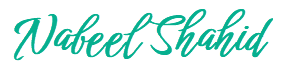
Recent Comments